Nowadays, it is quite annoying when you encounter an error while accessing Outlook as all mailbox items will be inaccessible to you. One of the most common errors is “Outlook is using an old copy of your Outlook data file (.ost).” This error indicates that Outlook OST file may be damaged due to improper synchronization process. There could be many other reasons due to which OST file may get inaccessible such as virus infection, improper up-gradation of MS Outlook, operating system crash, etc. The best way to overcome this situation is to remove the old OST file. But, you should create a backup of OST file in PST format before deletion. Because backup will help you to recover the .ost file in the case of data loss. Well, in this blog, we are going to discuss a step-by-step procedure to fix Microsoft Outlook issue. Before that, let us consider some of the most common reasons due to which this error occurs.
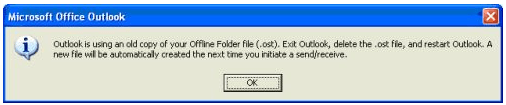
Reasons for Outlook is Using an Old Copy of Your OST File Error
You may get this error message due to hardware as well as software issues. The most common cause of this error is an issue with Microsoft Outlook or Windows operating system. Another reason behind the occurrence of this error is OST file corruption. This may happen due to a sudden system shutdown, virus or malware attack and so on. The hardware failure or human errors can result in OST file error.
How to Fix Outlook is Using an Old Copy of Your Outlook Data File Manually
Go through the following measures that will help to resolve “Outlook is Using an Old Copy of Your data file OST” issue. Some of them are mentioned below:
Approach 1: Delete Outlook OST File
To delete the OST file, the first thing you have to unhide this file. Exit Outlook and follow the below steps.
- For Windows 7
- a) Go to Start Button and Select File option
- b) Then, click Organize >> Folder>> Search options
- c) In the next step, choose View tab
- d) Select an option of Show hidden files, folders and drivers
- e) Uncheck Hide extensions for known file types option
- f) Click OK button to accomplish the process
- For Windows 10
- a) Start File Explorer and click View option
- b) Now, check the File name extensions and Hidden Items check box
After performing the above steps, OST files will be visible. Now, follow the below instructions to fix Outlook is using an old copy of your data file issue:
- a) Navigate to Computer or File Explorer Window
- b) Go to C:\Users\(your login name)\AppData\Local\Microsoft\Outlook
- c) Delete all files with extension as OST
- d) You take care of not to delete a file extension with ( .pst)
- e) Now, restart the Outlook email application.
- f) Finally, you can recreate the OST file
Approach 2: Repairing OST Data File
If this error there are chances of OST file corruption. This file can be repaired by using Microsoft inbuilt utility known as “Scanpst.exe”. Especially, in case of minimal level of corruption, users can use this application to recover Outlook data files. For complete information about this method, the user can prefer Repair OST File manually.
Automated Solution to Resolve Outlook is Using an Old Copy of Your Outlook Data File 2010 / 2013 / 2016 Issue
Sometimes the above-stated methods are not able to recover corrupt OST data file. In such cases, you can go for a reliable and instant solution like OST file Recovery tool. It is a powerful solution that can overcome Outlook is using an old copy of your Outlook data file issue. The best part of this tool is that it can decrypt OST files by removing S/MIME and OpenPGP encryption. It is an easy-to-use and trustworthy approach to avoid data corruption issues.
Summing Up
No doubt, MS Outlook is the more preferable choice among all users. However, there is no application available without any issue. There are lots of error occurs in Microsoft Outlook. One such issue is “Outlook is using an old copy of your Outlook data file.” Therefore, in this blog, we have discussed both manual and automated solutions that will help to resolve this error. Users can choose to opt for a solution as per their requirement. It is always recommended to take help of a commercial solution, namely OST Recovery, which will fix this error without any risk.

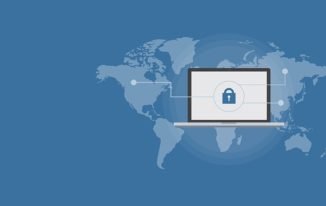


Good deal Vishwajeet. I had problems with Outlook so stopped checking it 5 months ago LOL. Gmail or bust hahaha.
Hello Ryan,
Thanks for stopping by my friend 🙂